The Query Management Information System (QMIS), powered by the Kenya National Examinations Council (KNEC), offers a streamlined, online solution for managing exam-related queries and accessing relevant information. This secure platform allows registered users to log in, submit queries, download essential resources, and contact KNEC with ease. In this guide, we’ll cover all aspects of QMIS KNEC: from the login and registration process to password recovery, ensuring you get the most out of the QMIS portal.
How to Access QMIS KNEC
To get started, access the QMIS KNEC portal by visiting https://qmis.knec.ac.ke/. This link directs you to the homepage, where you can either log in, register a new account, or reset your password if needed.
Step-by-Step Guide to QMIS Login
For existing users, logging into QMIS KNEC is simple:
- Visit the QMIS Login Page: Go to https://qmis.knec.ac.ke/.
- Enter Username: In the “User Name” field, enter the username you registered with.
- Input Password: Type in your password in the “Password” field.
- Click “Login”: Press the “Login” button to access your account.
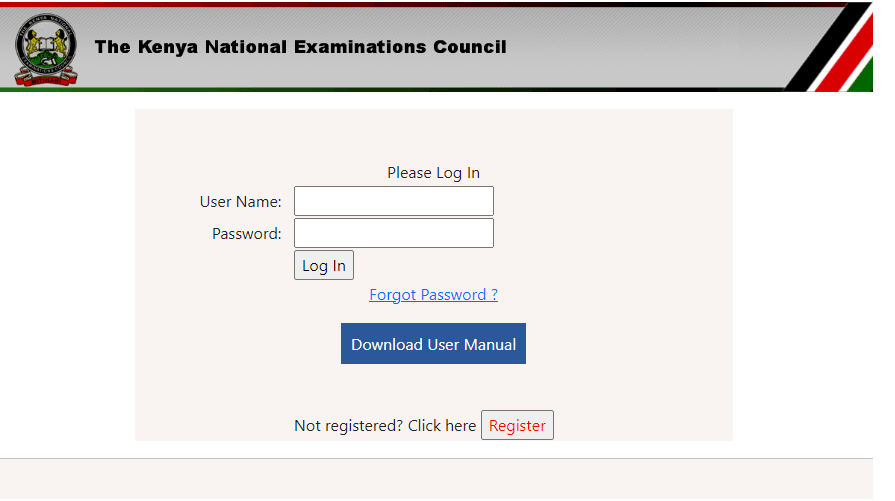
For assistance, you can download the User Manual directly from the login page.
QMIS Registration: How to Create an Account
If you haven’t yet registered on the QMIS KNEC portal, follow these steps to set up an account:
- Go to the Registration Page: Access the registration page here: https://qmis.knec.ac.ke/ExternalRegistration.
- Complete the Registration Form:
- Full Name: Enter your full legal name as required.
- Mobile Number: Provide an active mobile contact.
- Postal Address: Fill in your current postal address.
- Title/Designation: Select your appropriate title or designation.
- Email Address: Input and confirm your email address.
- Submit Your Registration: Review all details and submit the form. You’ll receive a confirmation email to complete your registration.
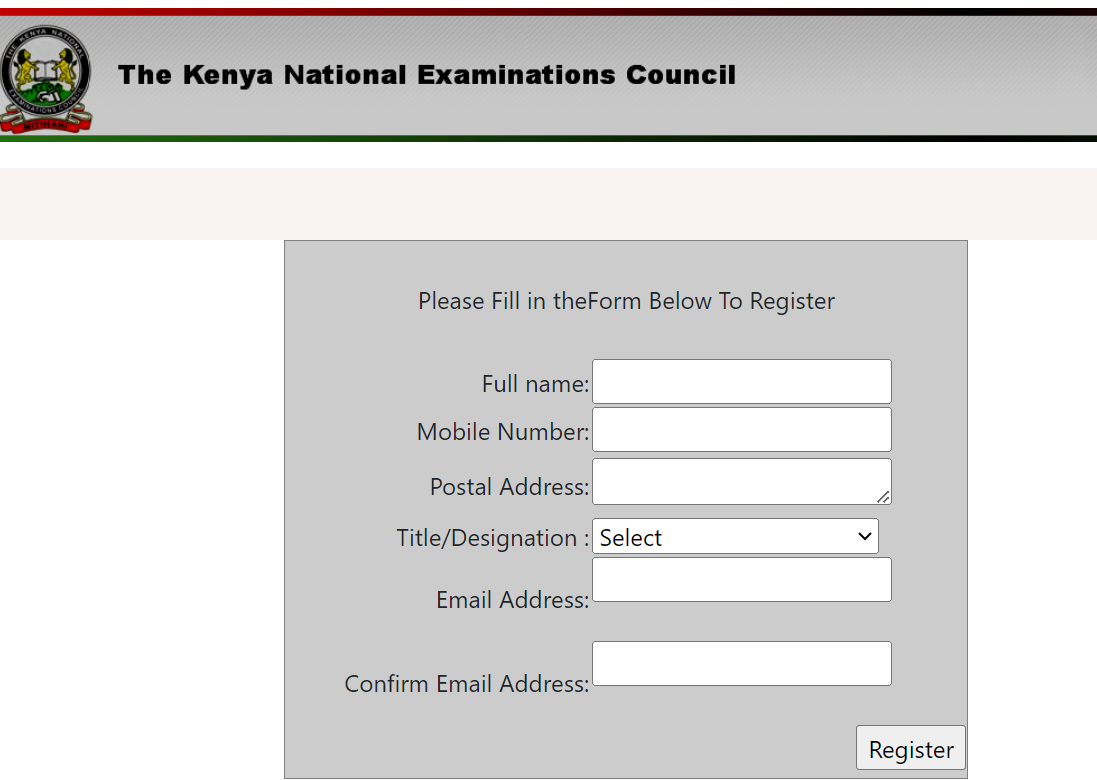
Resetting Your QMIS Password
If you’ve forgotten your password, use these steps to reset it:
- Open the Password Reset Page: Visit https://qmis.knec.ac.ke/forgotPassword.
- Enter Your Email Address: Input the email associated with your account.
- Submit the Request: After entering your email, submit the request. You’ll receive a password reset link via email.
- Reset Your Password: Follow the link to create a new password for your account.
QMIS KNEC Contacts
For questions or further support, the QMIS KNEC contacts are available here,
Conclusion
The Query Management Information System (QMIS) by KNEC simplifies accessing exam services, making it easier to submit queries and retrieve important information. By following the login, registration, and password recovery steps outlined above, you’ll navigate the QMIS KNEC portal efficiently. For questions, feel free to reach out via the QMIS KNEC contacts or comment below if you have insights or experiences to share.

