The Spu Student Portal serves as an essential platform for students at St. Paul’s University, facilitating access to crucial academic resources, exam details, and personalized services. This guide offers an in-depth look into the portal’s purpose, features, and how it supports students’ educational journeys at St. Paul’s University. By following this guide, students will learn how to access the portal, navigate its features, troubleshoot common issues, and maximize its use for academic success.
St. Paul’s University (SPU) is a renowned institution in Kenya, distinguished by its commitment to providing quality education that blends academic rigor with a holistic approach to personal and professional development. Founded on principles of integrity and excellence, SPU is a choice institution for many students across the country and internationally. Over the years, SPU has received recognition for its high educational standards, comprehensive academic programs, and dedication to producing well-rounded graduates who contribute positively to society.
Service Details
Service Name and Purpose
The Spu Student Portal is a centralized online platform designed to support students at St. Paul’s University by providing seamless access to academic resources, enrollment information, exam schedules, and other essential services. The primary goal is to simplify academic processes and enhance students’ accessibility to resources, allowing them to focus more on their studies.
Portal Accessibility
The Spu Student Portal is accessible on various devices, including desktop computers, laptops, and mobile devices, ensuring students can connect wherever they are. Users can access the portal directly via students.spu.ac.ke, with mobile optimization for convenient access on smartphones.
Necessary Information for Success
To access the portal effectively, students should have their SPU Student Number (entered without spaces or slashes) and a valid password. It’s crucial to keep login details secure and have necessary documentation, such as enrollment confirmation or student ID, available if needed for identification or verification.
Official Website and Requirements
- Official Website: https://students.spu.ac.ke/
- Eligibility Criteria: Students must be actively enrolled at St. Paul’s University and possess valid login credentials.
- Login Details: The SPU Number and password are mandatory for login.
Key Highlights or Features
Below is a breakdown of the portal’s main features, designed to enhance user experience and provide efficient access to essential services:
| Feature | Purpose |
|---|---|
| Academic Records | Access grades, transcripts, and academic history. |
| Enrollment Services | Register for courses and manage class schedules. |
| Exams Information | View exam schedules, exam venue details, and seating arrangements. |
| Financial Services | Check fee statements, payment deadlines, and download fee receipts. |
| Library Resources | Access digital library resources and academic journals. |
| Password Recovery | Self-service for password reset and account recovery options. |
Steps
Accessing the Portal
- Visit the Official Portal: Go to https://students.spu.ac.ke/.
- Enter Login Credentials: Input your SPU Student Number (without spaces or slashes) and password in the designated fields.
- Agree to Terms: Accept any terms of use and conditions if prompted.
- Two-Factor Authentication (if applicable): Complete any additional security checks if requested.
- Access Dashboard: Once logged in, navigate to the homepage, where a range of service options is displayed for easy access.
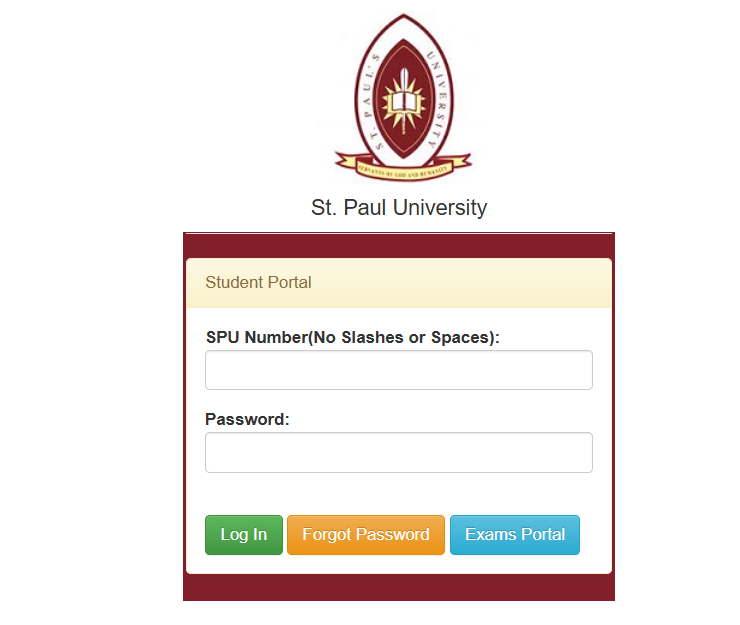
Password Reset Instructions
If you’ve forgotten your password, SPU provides a Password Self Service option:
- Go to Password Recovery Page: Visit https://selfcare.spu.ac.ke/pwm/public/forgottenpassword.
- Enter Student/Staff Number: Provide your SPU number (e.g., BBAMLMR000019) in the field.
- Submit Request: Follow the prompts, and a password reset link or code will be sent to your registered contact method.
- Reset Password: Enter a new password following SPU’s security requirements and confirm it.
- Login Again: Return to the portal’s login page and sign in with the updated password.
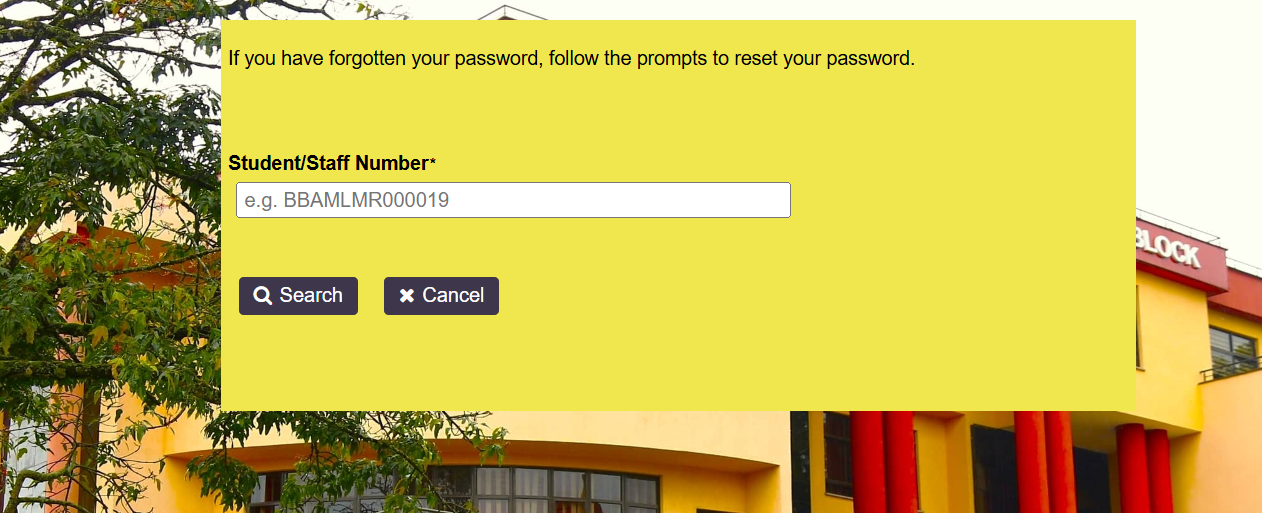
Navigating the Portal
Upon logging in, users will see a personalized dashboard that offers links to various sections:
- My Profile: Update personal details and view enrollment status.
- Academics: Access grades, attendance, and academic reports.
- Financials: View fee statements, due dates, and make online payments.
- Exam Details: Check exam schedules, seating assignments, and results.
- Support and Resources: Access documents like the Student’s Policy Guide, Student’s User Guide, and Frequently Asked Questions (FAQs) for additional assistance.
Key Features and Benefits
Features
- User Profile Management: Easily update personal details and academic information.
- Online Registration and Enrollment: Streamlines class registration, making it quicker and more accessible.
- Real-time Exam Access: Provides instant updates on exam schedules and locations.
- Fee Payment Tracking: Allows for convenient monitoring of payment deadlines and fee balances.
- Self-Service Password Recovery: Enables quick, secure password recovery with minimal support needed.
Benefits
The Spu Student Portal significantly enhances user experience by offering a streamlined, organized, and secure means of accessing essential academic and financial resources. The portal ensures that students can manage their studies effectively, remain up-to-date on exams and schedules, and have a one-stop resource for all their educational needs.
Troubleshooting and Support
Troubleshooting Common Issues
- Login Failures: If experiencing trouble logging in, double-check the SPU number and password. Ensure there are no spaces in the SPU number.
- Forgot Password: Follow the password recovery steps listed above.
- Idle Timeout: Users are logged out after 4 minutes of inactivity to protect account security. Be mindful of this while using the portal.
- Browser Compatibility: Ensure cookies are enabled, as the portal requires this for optimal functionality.
Support Information
For further assistance, students may contact specific departments based on their needs:
- General Support: admissions@spu.ac.ke, info@spu.ac.ke
- Limuru Campus Academic Registry: registry-limurucampus@spu.ac.ke
- Nairobi Campus Academic Registry: registry-nairobicampus@spu.ac.ke
- Examinations Support: For Limuru, Nakuru & Machakos Campuses, contact examinationslimuru@spu.ac.ke; for Nairobi Campus, contact examinationsnairobi@spu.ac.ke
- ICT Support: ict-odel@spu.ac.ke
Additional Tips
- Use the Mobile App: For convenient access, consider downloading SPU’s mobile app from https://www.spu.ac.ke/index.php/contact-us.
- Regularly Update Profile: Keep your contact details and academic information up-to-date to receive timely notifications.
- Frequently Check Exam Schedules: Exam schedules and venues may change, so it’s best to check them regularly to avoid confusion.
Conclusion
The Spu Student Portal is an invaluable tool for students at St. Paul’s University, simplifying access to essential academic resources, financial information, and personalized support. This guide provides everything students need to get started, navigate efficiently, and resolve common issues on the portal. We encourage students to explore all its features and make the most of this streamlined platform.

